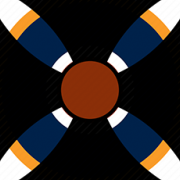Search the Community
Showing results for tags 'photoshop'.
-
Hi guys I call on the wisdom of the group. I need a quick/ over simplified explanation of how to use one or all of the tagged applications above on how to make white decals with no background so i can send the file straight to a print maker. I have only recently started using these apps so am very overwhelmed in the functions (many swear words have come out). All i want to make is around 10 decals that are word logos for a certain car but all have to be white and I can't seem to 1) find away to import the logos I want to use and 2) find away to change the back ground colour to nothing. I've watch many YouTube videos but nothing has come up that closely resembles what I am trying to do. The thing is I get it's probably going to be something super easy but I'm thick when it comes to new programs. Shaun
- 5 replies
-
- Adobe illustrator
- Photoshop
-
(and 1 more)
Tagged with:
-
Mods if this is in the wrong spot please move it. I see here and on other sites people using Photoshop or GIMP to do mock-up of paint schemes' - can anyone tell me how this is done or point me towards a good tutorial? Here are a couple of examples of what I'm talking about: Andy's lovely X-Wing http://www.britmodeller.com/forums/index.php?/topic/235000922-bandai-x-wing/&do=findComment&comment=2329826 and Gekko's great AT-ST alt camp schemes: http://www.britmodeller.com/forums/index.php?/topic/234978670-star-wars-at-st-camouflage-schemes/ These both look amazing and I'd like to have a go, plus it would be handy to try stuff out before committing to paint - can anyone point me in the right direction?
-
(other imaging programs are available) I am looking for someone who can help me reverse the colours on the decals for the air filter on the Sea king HC4 / Mk3A so that the bits that are grey and the bits that are black are reversed. That would look better than the current scheme. I have a colour laser that can print them but am rubbish at using any of the photoshop type software. I was hoping to just be able to take the new image and put it into a word document and print off some for my own use. If you see the image below you can see what I mean (forget the red rings)
-
Hello everyone. I thought the best way to start this series of occasional pieces is to review some of the basics that go into the image-making process, in terms of preparing good quality sources. We all want that final RFI to look its best, and sometimes just a few tweaks here and there can make all the difference. Cameras Nowadays of course, you can take perfectly acceptable general photos on your phone without investing in any heavy kit. It’s important to be aware however of certain limitations (dependent partly on your make of phone, and partly on the camera app you are using), particularly in areas such as depth-of-field. A standalone camera, or indeed a DSLR, will by their nature, give a greater range of controls, and/or quality of the final image. The following photographic items should be present on both a camera and (excluding depth-of-field) a decent smartphone. These will allow you to control the image much better than the results from relying on ‘auto’ settings. White balance. (WB) If you’ve ever taken a photo that came out too yellow or too blue, it’s usually because the white balance (WB) is set wrongly. Search for ‘white balance examples’ in Google images and you’ll get the idea immediately. You’ll generally see the control for this function referred to on menu items as ‘WB’. White balancing is simply a process of setting the camera to record the scene as accurately as possible, based on the colour temperature of the light source. This isn’t as complicated as it sounds. All light sources, such as the sun, a light bulb etc. peak in particular parts of the visible spectrum. You can see a simple representation of these values here: http://www.techradar.com/how-to/photography-video-capture/cameras/what-is-color-temperature-free-photography-cheat-sheet-1320923 On many apps and cameras you’ll see these different kinds of light represented by a graphical and easy-to-use symbol eg. a sun for bright daylight, a light bulb for tungsten light, and so forth. (Your manual should have a listing of all of those available to you). All you need to do is choose whichever one of these WB presets matches the light source you are shooting with. Although this isn’t as accurate as taking a metered light reading in Kelvins, it should produce acceptable results. It goes without saying that you shouldn’t shoot with mixed light sources. You’ll notice in some of the bench shots that I post, regions like shadows occasionally have a bluish cast: this is because I’m photographing under a tungsten light at the bench, and there’s still some daylight coming through the window. That’s ok for a WIP, you wouldn’t want that in an RFI… Exposure. Many cameras and smartphones automatically work out exposure by ‘averaging’ the scene, in order to produce an image that attempts to mimic what your eye sees. In certain circumstances however, such as shooting your model in a lighting booth, an ‘average’ of the scene means your bright booth may come out perfectly exposed, but your beautiful model is much darker than in the flesh, with all your beautifully accurate paint scheme and detailing now visually compromised. This is the same problem you find shooting a photo of somebody in front of a bright window - they come out as a silhouette. You need to expose for the subject you are interested in, not for the whole scene. If your camera or app allows, take a controlled exposure reading from the model itself, or if your camera/app doesn’t allow this, but you can just manually increase the exposure by a stop or two to let more light in, then you should achieve a more acceptable reproduction. Another effect of this procedure is that with the booth being potentially over-exposed, any shadows or folds in the surrounding material of it should be rendered less visible. Again, check the manual for your specific device/software as to where these exposure controls are located. Aperture and Depth-of-Field. This can also dramatically enhance your RFI shots. ‘Depth-of-Field’ is simply that region of the image that is in focus. Think of Hollywood cinematography in the 20s and 30s and all those close-ups of actresses’ faces - the out-of-focus background makes you focus more attentively on the subject. Smartphone users are limited by their hardware due to the small lenses used to construct cameraphones, but a decent camera or DSLR will enable you to change the aperture. The aperture is also sometimes referred to as the iris, and is measured in ‘f-stops’ (2.8, 5.6, and so forth). The smaller the number of an aperture, the smaller the depth of field, and the more light it lets in. So f11 will have far more in focus than f5.6, for example. Image formats. Most smartphones and many cameras will store your image in JPEG format. Whilst this lets you store lots of images, the downside is that the JPEG format is what’s known as a ‘lossy’ compression routine for images. If used over an over on the same image it will eventually start to compromise the quality of the image (think of the days of recording sound on audio cassettes – each generation of copying had more and more tape hiss). If you’ve no option but to use JPEG in the first instance, check that you have it set to store images in the highest possible quality (sometimes indicated as an ‘H’ i.e., high-quality, symbol). If your camera lets you use the RAW format, this is the more professional choice, but requires extra processing. Don’t panic over this if you only have JPEG as an option however – for posting work online, if you use the highest quality settings on the slider when saving your JPEG image, you can do this 2 or 3 times before you may start to see any problems occurring. Print media however are more unforgiving due to the higher resolutions involved. If you are going to be working in Photoshop, save your work in either TIFF or PSD formats, which do not incur any ‘lossy’ algorithms to be used when storing them. Remember though at the end, you’ll need to turn your image back into a JPEG or PNG file to post it on the web for the adoration of fellow modellers. Image size and Resolution. It is perhaps self-evident, but your initial photographs should be taken at the biggest frame size your camera allows. You can always make these smaller later, but give yourself the maximum scope and quality to start off with. Image size is measured in two ways, but nothing complicated. For screen-based work (web, video, film etc.) you always talk about image frame size in terms of pixels as the unit of measurement, e.g. an image is said to be ‘x’ pixels wide by ‘y’ pixels high. For image-printing, we use imperial/metric values to describe the size of the image (think of the traditional 6”x4”, 10”x8” values of photographic prints), but in addition, need to be aware of image Resolution. Resolution is also related to size, and sometimes confuses people. In simple terms it is simply the maximum amount of detail for a given area of the image, and is referred to for print media as ‘dpi’, or ‘dots-per-inch’. For example, a photo in a newspaper may be printed at 100dpi, and not look terribly good when looked at closely, whereas a glossy photograph in an art gallery may be at 1200dpi and look good even close-to. This is because the latter image has more detail than the former. For electronic screen-based media, like WWW, video and film, resolution is less important than getting the frame size correct, e.g. for an image to fill a widescreen video picture it has to be 1920x1080 pixels in size. For posting your images to the web therefore, you’ll always be going on frame size; if printing them out, you’ll also need to pay attention to resolution. Aspect ratio (AR) can be found as a setting on many cameras & cameraphones, especially where they shoot video as well as stills. Don’t panic! When you find yourself confronted with an ‘AR’ setting, this stands for ‘aspect ratio’, and quite simply describes the relationship of width-to-height of a given image. You’ve probably seen in your TV manual that your TV has a widescreen 16:9 option. 16:9 is the aspect ratio of your screen in this instance, 16 units wide for every 9 high (in the same way that older, squarer televisions were 4:3). Which one do you pick? Well if want to shoot widescreen video of course, choose 16:9. For general stills photography, depending on the values your camera allows, you might want to use 4:3 for a squarer image, e.g. for a tank, or 16:9 for a wider, landscape kind of shot to get the full span of a B-29s wings in the frame. Remember you can always crop an image in Photoshop later if it’s not exactly right. For the next instalment I'll look at compositing images of your model against actual photographs. Please feel free to add any feedback as this goes along Tony